Microsoft Planner is like your team’s friendly organizer, making it easy to handle tasks and plans together. It’s part of Microsoft 365, which means it plays well with other tools like Teams and Outlook. Let’s take a look at what it does, how you can use it with simple examples, and some tips to make it work even better for you.
What’s Microsoft Planner?
Think of Microsoft Planner as your team’s to-do list on steroids. It helps you keep track of who’s doing what, when it’s due, and where everything stands—all in one spot.
Simple Examples of How to Use It:
- Team Projects: Say your group needs to put together a presentation. Planner lets you break it down into steps like researching, creating slides, and rehearsing. You can assign each part to a team member and see how far along they are.
- Planning Events: Let’s say you’re organizing a party. You can use Planner to list tasks like booking a venue, sending invites, and ordering food. Assign tasks to different friends, and everyone can check what’s done and what’s left.
- Work Tasks: Even for everyday stuff, Planner can help. Need to finish reports, make calls, or reply to emails? You can list them all, set deadlines, and mark them off as you go.
Tips for Making the Most of It:
- Keep It Clear: When you make a plan, use simple names for each part (like “To Do,” “Doing,” and “Done”). That way, everyone knows where things stand at a glance.
- Share the Load: Don’t try to do everything yourself. Assign tasks to teammates who are good at them. It makes things faster and fairer.
- Stick to Deadlines: Set dates for each task and try to stick to them. It keeps things moving and stops stuff from piling up at the end.
- Sort Stuff Out: Use labels to sort tasks by priority or type. It helps you focus on what’s important and ignore what isn’t.
- Keep Talking: Use comments to chat about tasks. Need help or have a question? Drop a comment, and someone can jump in.
- Use It with Friends: Even if it’s not for work, Planner can help you organize things with friends. Planning a trip? Sorting out a party? Throw it all in Planner, and everyone can pitch in.
Pro Tips for Planner Power Users:
Take your Planner expertise to the next level with these advanced techniques:
- Templates: Utilize pre-built templates for common tasks like project planning, meeting agendas, or event planning. This saves time and ensures a consistent structure.
- Conversations: Instead of switching between apps, leverage built-in conversations within tasks for focused discussions and real-time collaboration.
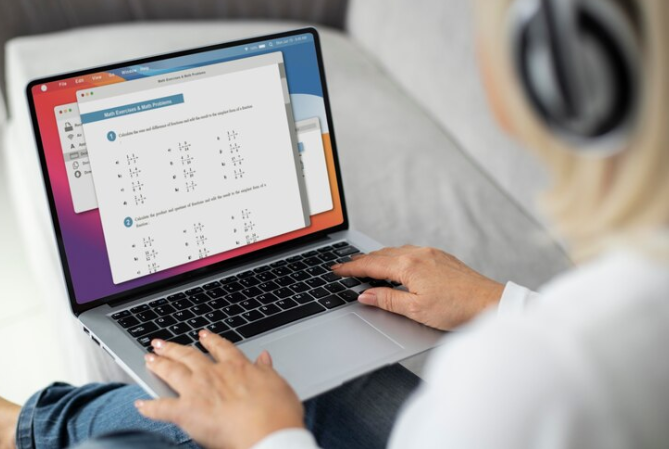
- Charts and Milestones: Gain deeper insights with progress charts that visualize task completion trends. Set milestones to mark significant achievements and keep the team motivated.
- Guest Access: Collaborate with external stakeholders by granting them guest access to specific plans. This facilitates communication and keeps everyone involved in the loop.
Conclusion:
Microsoft Planner might sound fancy, but it’s really just a helpful tool to keep your team—and yourself—organized. With simple examples and these easy tips, you’ll be a Planner pro in no time. So go ahead, start planning, and watch how much smoother things go.
FAQs:
- What’s Microsoft Planner? Microsoft Planner helps teams get stuff done together. It’s like a super organized to-do list where everyone can see what needs doing.
- How do I start using Microsoft Planner? If you have Microsoft 365, you probably have Planner too! Just log in, find Planner, and start making lists of tasks. Easy peasy.
- Can I use Microsoft Planner by myself? Yep! You can use it for your own tasks, whether it’s work stuff or things you need to do at home.
- How does Microsoft Planner work with other apps? It works great with apps like Teams and Outlook. You can make tasks from your chats in Teams and see your tasks in your Outlook calendar.
- Any tips for using Microsoft Planner better? Sure thing! Keep your lists clear, share tasks with your team, stick to deadlines, use labels to organize, chat about tasks, and check out how it works with other apps. With these tips, you’ll be a Planner pro.




